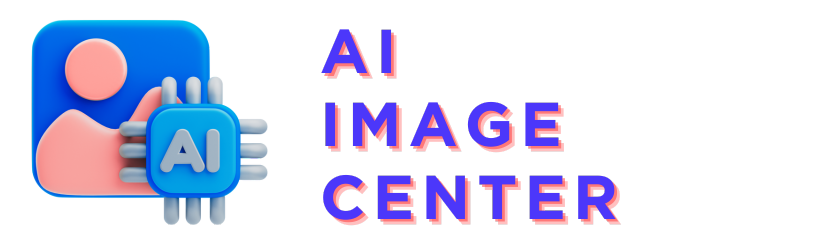In this Canva tutorial, we’ll explore various ways to make images move in Canva, providing you with easy-to-follow steps to add movement to your static images.
If you prefer to watch a video tutorial on how to make an image move, check out the video we have recorded:
Top Ways To Make Images Move In Canva
Canva offers several animation options to bring your images to life. Here are some top methods to make your images move:
- Use the animate feature to apply basic animations.
- Rotate images to create a spinning effect.
- Apply the flicker, pulse, or wiggle motion effects for dynamic movement.
- Utilize custom animations to create unique movements.
How to animate an image in Canva?
Animating an image in Canva is straightforward. Follow these steps to add animation to your static images:
- Select the image you wish to animate.
- Click on the “Animate” feature in the toolbar.
- Browse through the animation options, such as exaggerate, photo movement, or motion effects.
- Choose an animation style that suits your design.
- Preview the animation and adjust the speed if necessary.
- Once satisfied, click “Done” to apply the animation.
How to rotate an image in Canva?
Rotating an image in Canva can add a dynamic twist to your design. Here’s how to do it:
- Select the image you want to rotate.
- Look for the rotation handle at the top of the image.
- Click and drag the handle to rotate the image to your desired angle.
- Release the mouse button to set the rotation.
How to flip an image in Canva?
Flipping an image can change its perspective or create interesting visual effects. To flip an image in Canva:
- Click on the image you want to flip.
- Find the “Flip” option in the toolbar.
- Choose to flip the image horizontally or vertically.
- Click on the desired flip direction to apply the effect.
Can’t make images move in Canva?
If you’re having trouble animating images in Canva, consider the following tips:
- Ensure you’re using the latest version of Canva.
- Check if the animation features are available in your Canva plan.
- Verify that the image is not locked or set as a background.
- If issues persist, contact Canva support for further assistance.
By following these steps, you can easily add movement to your images in Canva, enhancing the visual appeal of your designs.
Do you have any questions or comments?
If you have any questions, comment or the AI video generator is not working for you in Canva, join our discussion in our https://www.reddit.com/r/canva_tutorials subreddit.
Link to the Reddit post:
Or you can also comment or give feedback under our LinkedIn or Medium article:
- LinkedIn article & discussion: How to make an image move in Canva?
- Medium article & discussion: How to make an image move in Canva?